Welcome to the ECHOcommunity Mobile App.
Most ECHOcommunity resources, whether from ECHO or from ECHO’s network, are available in downloadable PDF or video formats.
The ECHOcommunity Mobile App makes content available to you to select, download, store, and share. Please note that some resources on ECHOcommunity.org are not downloadable and must be accessed online.
When accessing a PDF or video in My Library on a cellphone, try turning your phone to landscape view for the best experience.
In order to browse resources, go to the Resources tab from the menu.
.png?w=200)
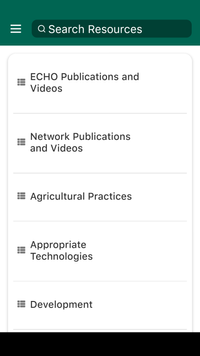
You’ll see multiple categories including ECHO publications, Network publications, Agricultural Practices, Appropriate Technologies, Development, and Animal Options.
If you already know what topic you want to look up, you can search for the keyword directly in the search bar at the top of the screen.

Downloadable resources currently available will appear in a list.
At the top of the search results, you’ll see filters to help you find exactly what you’re looking for.
Key resources are resources that ECHO staff considers authoritative on the subject.
You can filter the search results by supported languages, or by a specific type of resource (article, publication, presentation, book, video, or collection).
Once you find the resource you want, select it, and you’ll be taken to that resource’s page.
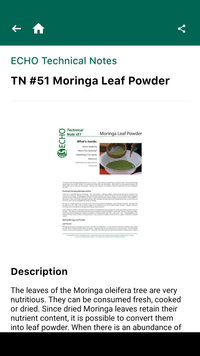
The page contains more information about the resource itself, so you can decide if it is what you’re looking for. At the top of the screen, you’ll see a back arrow in the top left corner, so you can go back to the list of resources, or a home icon to be taken directly back to the resource home page. In the top right corner, you also have an option to share the resource.
To share, tap the share icon in the top right corner.
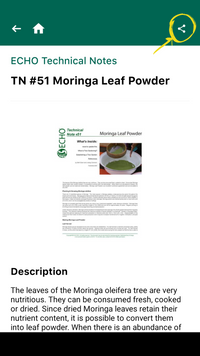
You’ll be prompted to ensure that you have the correct sharing option already downloaded for your device and area.
Choose whether to share the file itself, or a link to the resource on ECHOcommunity.org.
Share via your device’s native share option (Nearby Share for Android, or Airdrop for Apple), or a 3rd party app such as Xender, ShareIt, or WhatsApp.
From the resource page, you can choose to view the resource or add it to your library.
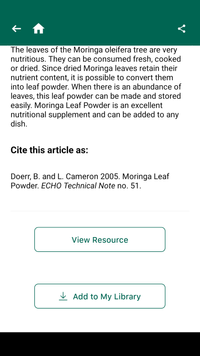
Tap view resource to see the information full screen.
When you choose add to library, you will be prompted to choose the language (and file size, if applicable).
Once you have chosen the language, tap download to download the resource to your library.
The first time you add something to your library, you will be prompted to allow the app to access files on your device. Select allow for the app to function properly.
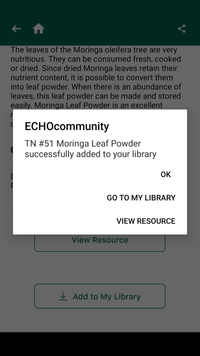
The resource will be saved, and you can access it from your home page and from the My Library tab. Tap ok to go back to browsing through the resources, tap Go to My library to view the resources you have saved, or tap view resource to pull it up again.
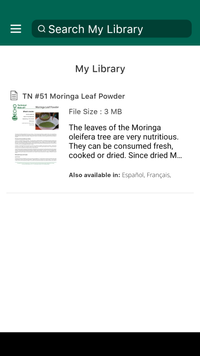
Navigate to your library by opening the menu (the three horizontal lines in the top left corner) and selecting My library.
Once you have added at least one resource to your library, resources will be visible in this tab.
Tap on the resource you’d like to open, then tap view resource to open it fully.
Removing resources from your device:

If you are no longer using a resource, you can remove it from your library by tapping on remove from library. This only removes the resource from your library. It will not remove the resource from the app itself. You will still be able to access it again if needed.
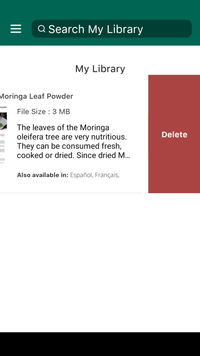
You can also delete unnecessary resources directly from the library page by swiping left and tapping delete.