Welcome to the ECHOcommunity Mobile App.
The ECHOcommunity Mobile App has two main main goals - providing a way to make the downloadable content from the ECHOcommunity.org website available on the Mobile App, and providing an easy way for farmers and development workers to track the steps taken to plant, manage, and harvest all kinds of plants, from gardens to fields to trees.
Access to the downloadable content does not require login credentials.
Online login is required for automated backup of My Plant Records and for the Ask a Question feature. Once you are logged in, the login should stay active both offline and online.
Immediately after downloading the app, the first screen you see will be your home page.
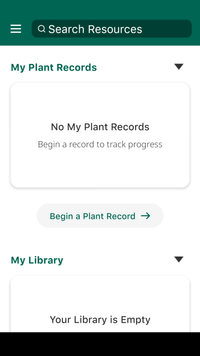
There are sections for you to keep track of your plant records and your library. Right now, they are both empty, but when you add that information, it will show up here for quick access.
The app will prompt you to select whether to continue in standard mode or switch to low data mode.
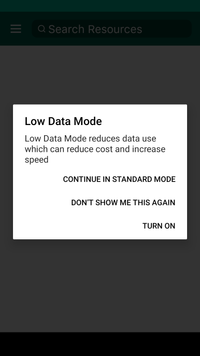
It is a good idea to switch to low data if you have slow internet speeds or if costs for data are high.
To open the app menu, tap the three horizontal lines in the top left corner.
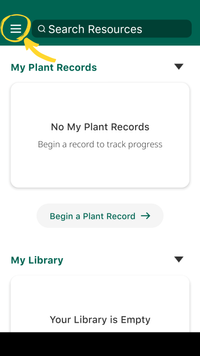
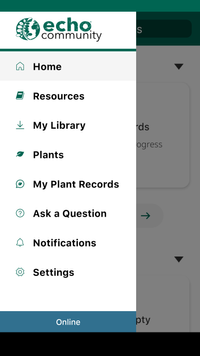
- Home tab brings you back to the original screen
- Resources house publications from ECHO, ECHO’s partners, and other research organizations in our network
- My Library is another way to view all the resources you save for quick reference
- Plants houses information by plant category as well as individual plants
- My Plant Records is an interactive area of the app that lets you track data from seed trials and other planting activities. This service can track the steps taken to plant, manage, and harvest all kinds of plants, from gardens to fields to trees.
- Ask a Question - submit a question directly to ECHO’s network of experts and partners
- Notifications
- Settings - sign into your ECHOcommunity account, set your language, view a tutorial for sharing resources in the field, and contact ECHO directly by email
Navigate to the “ask a question” tab via the menu in the top left corner.

To ask a question, you need to have internet access. Your question will be sent to ECHO staff and you’ll receive an email with the answer. You must enter a valid email address to get a response. You can also use the “contact us” option in your settings.
Navigate to the settings tab via the menu in the top left corner.
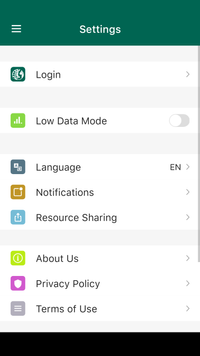
From here, you can sign into your ECHOcommunity account, change your language, and view the resource sharing tutorial.
Tap “Login” to sign into your ECHOcommunity account. This will synch all your data across the app and the website.
Tap “Language” to select your preferred language from the list of supported languages. This will change the language displayed in the app itself; not all of the resources. Each resource will give you the option to download it in any available language.
Tap “Resource Sharing” to view a quick tutorial on several methods to share resources with other people in your community. Android devices (6 or later) have Nearby Share built in, or you can download Nearby Share from the app store. Apple devices can use Airdrop. Sharing between two different (or unsupported) devices will require a third party app such as Xender, ShareIt, or Whatsapp. Make sure you are familiar with the sharing apps that are common in your area and download them while you have a wifi connection. In addition to direct file-sharing, you can also share files or links sent through email and messaging apps.