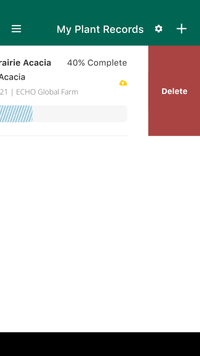Welcome to the ECHOcommunity Mobile App.
To keep track of your own plant data, you can create a plant record right in the app.
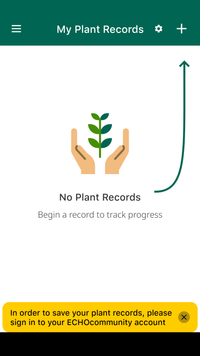
To start a new plant record, you will need to enter the plant and the variety.


Also enter the date you acquired the seeds, the source from which you acquired the seeds, the quality of the seeds when you acquired them, and, optionally, an ascension number (which is the number assigned to a batch by a seed bank).
You also have the option to upload a photo of the seeds or add your own notes. Tap next.
Next, the app will prompt you to enter planting information.
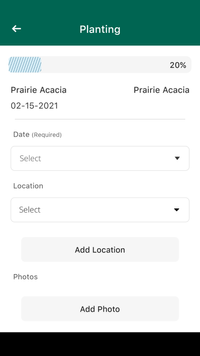
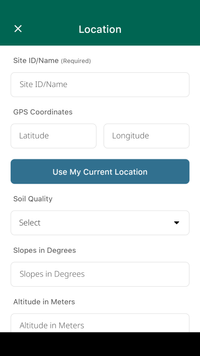
Enter the date of planting, and information about your location. Locations can be as general or as specific as you wish. You can identify a garden site or individual field plots where you are planting different crops or varieties. You can even identify locations of specific trees or other perennials.
Give your location a name for future reference, and indicate the growing conditions (soil quality, slope degree, and altitude). If you have GPS activated on your device, you can also select “use my current location” and the app will input your exact GPS coordinates. Tap Save and exit.
Navigate back to your ongoing records from the Plant Records tab. Keep track of your activities and the plant’s condition throughout the growth cycle.
Add a lifecycle event by tapping “add lifecycle event.
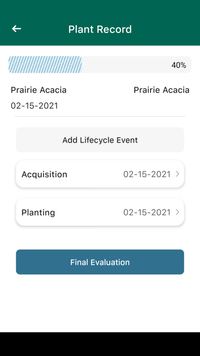
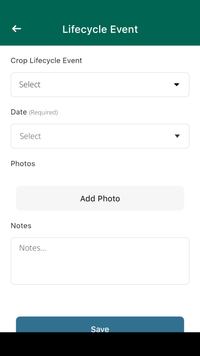
You can choose from our Lifecycle Event menu or add your own (other).
Add more information to each lifecycle event, such as the date. The app will prompt you to input the correct information based on the lifecycle event you have selected.
You always have the option to upload photos of the crop and add your own notes.
Once your growing season is over, tap “final evaluation” to finish out the record.

A Final Evaluation is only used when you have completed all activities for a plant record.
You will be prompted to select the crop success level, whether or not you would recommend this crop, whether you saved seeds and would be willing to share some of them with others, and whether you intend to plant this variety again.
Reviewing Plant Records
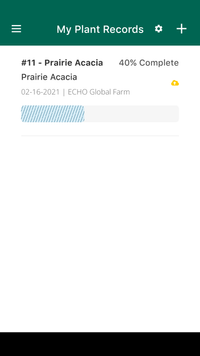
If you make a mistake and need to start over.